Troubleshooting: Form Submission Issue on WP Forms – Contact Your Site Administrator
Author: Leo MA
08/07/2023
Hey there, WordPress users!
Have you ever encountered the frustrating message, “The form cannot be submitted, please contact the site administrator,” while trying to submit a form using WP Forms on your website? Don’t worry; you’re not alone. This issue often arises due to a common culprit – caching problems on your WordPress site. Fortunately, there’s a simple solution: flushing the cache.
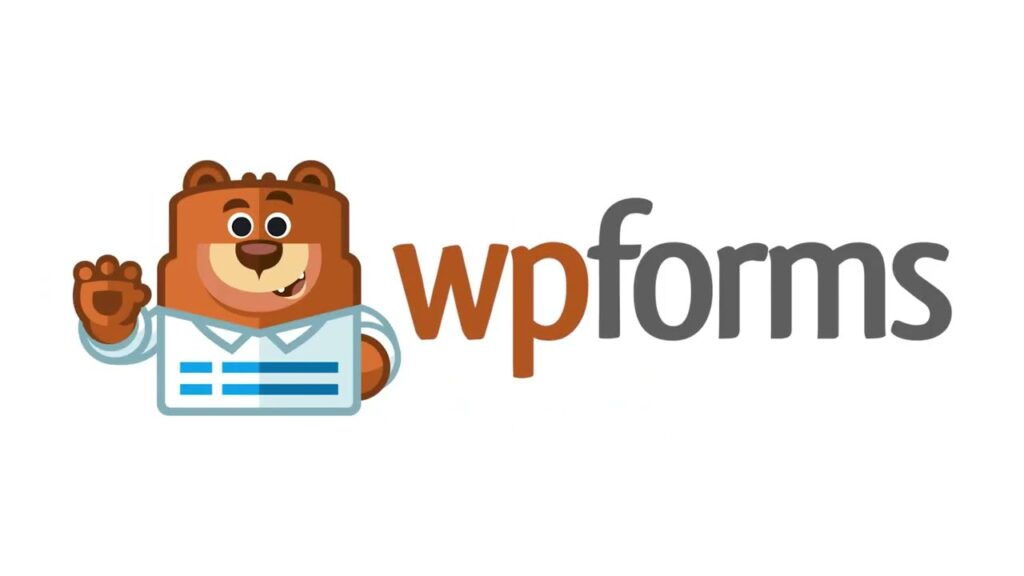
What’s Causing the Problem?
When you see the “The form cannot be submitted” error message, it typically means that your WordPress site’s caching system is preventing the form from functioning correctly. Caching is a technique used to speed up your website by temporarily storing previously accessed data. While it’s excellent for performance, it can sometimes interfere with dynamic elements like forms.
How to Fix It: Flush the Cache
The good news is that fixing this issue is relatively straightforward. Here’s a step-by-step guide to help you get your WP Forms back up and running:
Log in to Your WordPress Dashboard: You’ll need administrator access to perform this task.
Navigate to Your Caching Plugin: Depending on the caching plugin you’re using (e.g., W3 Total Cache, WP Super Cache, or WP Rocket), find the plugin’s settings in your dashboard.
Locate the “Clear Cache” or “Flush Cache” Option: This option might be in different places within the plugin settings, so look for terms like “clear cache” or “flush cache.” Click on it to initiate the cache flushing process.
Confirm the Cache Flush: You may need to confirm the cache flush action, as this process can’t be undone. Confirm it, and let the plugin clear the cache.
Test Your WP Forms Again: After the cache is flushed, return to your WP Forms and try submitting them again. You should no longer encounter the error message.
What If the Problem Persists?
If flushing the cache doesn’t resolve the issue, it’s possible that there may be another underlying problem. In such cases, consider contacting your hosting provider or seeking help from a WordPress developer or site administrator to diagnose and fix the issue.
In conclusion, the “The form cannot be submitted, please contact the site administrator” error in WP Forms is often linked to caching problems on your WordPress site. By following the steps outlined above to flush the cache, you can quickly resolve this issue and ensure that your forms are functioning smoothly once again.
Remember, if you encounter any other technical difficulties with your WordPress site, don’t hesitate to reach out to the WordPress community or seek professional assistance to ensure your website runs smoothly and efficiently.
Happy form building, and may your WordPress journey be error-free! 🚀
